
I had three concerns with moving to Google Meet from Zoom:
- Admin/Host Privileges: In Zoom, there are a wide variety of settings I can control as a meeting Host. I can determine who enters my meeting, when my meeting starts and stops, and ensure that students aren't in my "classroom" without me.
- Grid View: I have a class of 27 students and one thing I couldn't stand about Meet was only seeing a few of them at a time in the sidebar. Zoom offers the "Gallery View" so I can see each of my kids and we can seem more together as a class during this time.
- Interactions: In Zoom, kids could click an icon to raise their hand, give a thumbs up, etc. This was an easy way for me to continue teaching and get the feel of the class and see who had questions. It made it seem a bit more "real life" and I am searching for that as much as possible in this environment.
Admin/Host Privileges
Granted, there aren't as many features as Zoom on Google Meet, but my primary concern was the open meeting room that students could access at any time.
I am all for students connecting, communicating, and hanging out virtually during this time. However, in a room that is designated as our classroom, I want there to be certain guidelines and parameters in place.
If you create a Google Meet from your calendar or have them generate a code for you, kids could go back into the room once a meeting is finished and I would have no way of knowing.... not a stress I would like to add to my plate these days.
You can imagine my excitement when I discovered Eric Curts' tutorial from Control, Alt, Achieve that addressed this exact issue!
He has created an incredibly informative video HERE that walks you through how to set up a Google Meet and steps to ensure it can't be used when you're not there. The best part is that you can reuse the room again and again!
Thank you, Eric!
* Take note of his disclaimer that this is an update, so it might not be available in your specific district yet, but soon!
Grid View
Being able to see all of my kids at once is incredibly important and that was paramount to all of these other issues.
When we're together for just a small part of the day, as opposed to our "normal" eight hour day, I want to maximize that time and really be able to see everyone.
That, and I want the kids to see each other, too!
We are a school that pulls from a wide variety of neighborhoods but the majority of our students start here in Kindergarten and stay through fifth grade. My students are heading to different middle schools in the district next year and one of the important pieces I always tried to remind them of is that this was the last class they would have as this group, so we need to make it count!
Knowing that school was called off after a regular Thursday and we didn't even get to say a more formal good-bye, I feel that for these kids, more than ever, connection to each other is so important.
Google Meet's traditional view is on the sidebar, but fortunately there is an extension HERE called Grid View that can give them the Zoom Gallery View experience in Meet!
You will need to have your students install this extension on their own Chrome browsers, close the browser, then open it back up again for it to work. I posted the link to our Google Classroom and had them install it before we met.
There are also a host of tutorials you can point your students to online to help them if they get stuck. Just search for "Google Meet Grid View" and you can choose one that fits your needs most.
Now we can have our Brady Bunch grid view in our class meetings on Meet and can feel a bit more together like we used to.
You can find the Grid View extension HERE.
Interactions
With students muted as I walk through our assignments or give announcements, it can feel a bit challenging to know where we stand with things.
In the classroom, I'm a big fan of thumbs up-to the side-down for quick check-ins and part of the magic of teaching is being able to feel and see where kids are in real-time.
With online teaching, it's harder to gauge, and I was delighted to have found Nod to help fill that gap.
Nod is another Chrome extension that students will need to install before they join the Google Meet.
Once they do, they will see several choices available to them-- from raising their hand to wow, thumbs up, LOL, etc.
The best part? The reactions display on the lower left of your screen with the person who gave it:
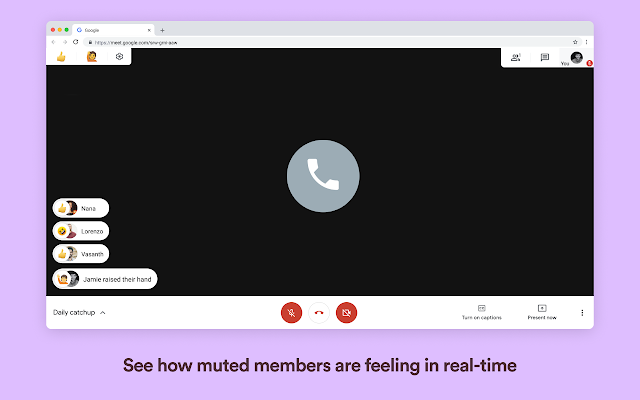
How fun is that?! You can see the top left corner has the two choices-- hand raise or emojis.
I am grateful to this extension for providing some quick and fun interaction with my students that's also allowed me to loosen up a bit in front of the teaching camera.
You can find the Nod extension HERE.
* Note: Our IT department had to approve this extension in order for it to work on student accounts. So if your students have trouble with either of these, reach out to our tech department and let them know.
~~~
I know that there isn't a single extension or software program that can make it feel like we're in our classes again. There is nothing that can replicate the energy or give us that feeling in our heart of seeing our students' smiles and hearing their voices each day.
But for now, I hope these can help you create the feel of connection and community in this new teaching world.
Are there other extensions you know about and would recommend? Do you know other ways to make Google Meet even better? Leave me a comment below-- I'd love to know!
Happy teaching and keep up the amazing work you're doing!




Thanks for useful ideas
ReplyDeleteYou're welcome! I hope they can help make your Meets even better.
DeleteI miss Zoom's "mute all" button. Wish Google Meet had that. Or after a warning I could mute them for the rest of the class.
ReplyDeleteI was just thinking that during today's class meeting. Even me muting them individually seems to take some time, with varied success. My new concern is a dog barking in one student's house and sending all of our dogs over the top :) That has happened a couple of times so far. Best of luck with your teaching this week!
Delete